Editing videos is one of the most important aspects of being a YouTuber. Unpolished YouTube videos not only look amateurish, but could also turn viewers away and discourage them from visiting your channel.
Besides editing videos, you can also edit your live stream video, both during and after the stream. Editing your live video by adding graphics or background music, thereby elevating the quality of your streaming and potentially drawing attention from prospective viewers.
1. Editing in Youtube Studio
YouTube offers some editing capabilities right from your Video Manager page. Find your streamed video in your channel to enter the editor page.

On the Editor page you can find some editing operations such as trim and cut, blur, adding endscreen, etc. Below you can learn about the basic functions of these operations.
1.1 Trim & Cut
Trim live video to remove content that you don't want later viewers to see in the live replay, such as accidental sounds and shaky images. For instance, in an unboxing live replay, you can cut out the footage of you struggling to open the box but failing several times.
1.2 Blur
Blur video footage to obscure personal items or private information that you accidentally reveal in your live broadcast.
You may need this feature if you forget to tear off personal address on the delivery box before presenting it to the camera, or if a family member or friend accidentally walks into your footage during a live broadcast.
1.3 End screen
An end screen allows you to embed links to other YouTube videos your viewers might enjoy, allowing them to click, sit back, and keep watching. In addition, it can include a clickable button that allows viewers to subscribe to your channel, thus increasing their engagement.
You have three options for choosing the films you wish to include in end screen: manually, automatically, or according to the most "relevant" criteria (keywords, descriptions, etc.). Manual selection is the default option.
2. Editing in other software
There are several possibilities for editing software, ranging from completely free to quite pricey. Personal preference will determine what functions best for you.
Choose some editing programs like Oslo if you want a user-friendly, free editing application. If you want to add special effects and highly technical edits, you might think about splurging for Final Cut Pro (Mac users) or Adobe Premiere Pro.
Before choosing to purchase pricey software, we recommend trying out free tools to see whether it fulfills your needs and to acquire a feel for editing in general.
One thing for sure is that you don't have to start off by investing in the software that the experts use. Not only can it be expensive, it's often much more challenging to use.
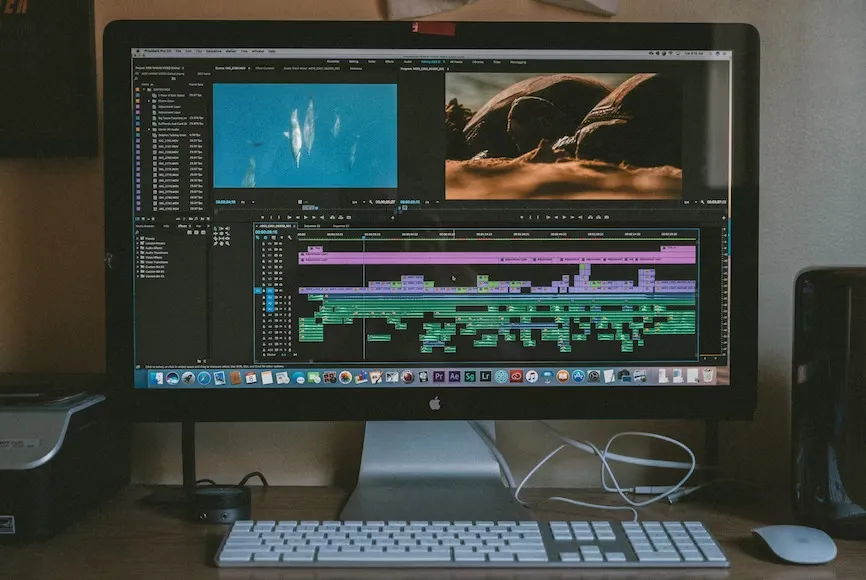
3. Editing in the NearStream app in real-time
Adding graphics to a live stream can improve a streamer’s personal branding and communication effectiveness. Graphics such as personal icons or logos can help the streamer create a unique brand identity, deliver messages effectively and thus lead to increased engagement with the audience.
To add graphics during YouTube live streaming, you may need to download an additional app if you’re using your mobile phone or other devices. However, using NearStream’s VM33 camera and the accompanying app allows you to add and modify a personalized graphic directly and in real-time.
Click here for a step-to-step guide about going streaming to Youtube using VM33, and click here for some details about adding graphics to your video through the NearStream app.
You can add and select the graphic(four types to choose from) you want to add to the live feed and show it to the audiences in real-time.

VM33 camera built by NearStream is the wireless live streaming camera that lets you stream stunning 1080P HD video directly to platforms including YouTube, Facebook, Twitch, or custom RTMP.
NearStream is a startup company based in Hangzhou, China with a mission to create an innovative and ultimate multicam live streaming experience for the new generation of content creators, influencers and videographers. Click here to view more.

























































