Videos are one of the most effective tools for conveying ideas, sharing stories, and engaging with your audience on social media. However, LinkedIn may not immediately come to mind when you think about social media videos.
But this is actually to your advantage.
On platforms like YouTube and TikTok, simply posting a video doesn’t help you stand out—it’s expected. On the other hand, uploading videos on LinkedIn gives you a chance to make a real impact and reach a highly targeted professional network, with over one billion users.
Additionally, featuring a face in your LinkedIn videos can humanize your brand, foster trust, and boost business growth, while helping you connect with even more people. In fact, LinkedIn research shows that members are 20 times more likely to share a video post than any other type of content.
Read on to explore how to effectively use LinkedIn videos to elevate your strategy.
Why LinkedIn Video Is a Powerful Tool for Professionals
LinkedIn video is one of the most powerful tools in a professional’s arsenal today. It offers a unique opportunity to engage with your audience on a platform that’s built for career growth, networking, and knowledge sharing. Video content is the most engaging form of communication, and when used correctly on LinkedIn, it can help you build brand awareness, promote thought leadership, and increase visibility among key industry players.
Key reasons why LinkedIn video is so effective:
Higher engagement rates: Videos on LinkedIn typically receive 3x the engagement of text posts.
Builds trust and credibility: Video content humanizes your brand, making it easier for your audience to connect with you.
Showcases expertise: Share industry insights or personal experiences to demonstrate your expertise and build authority.
LinkedIn Video Specs: What You Need to Know Before Uploading
Before you upload any video to LinkedIn, it's crucial to ensure that the video meets LinkedIn's technical requirements. The platform has specific video specs to ensure optimal performance and quality. Here are the main things you need to know:
LinkedIn Video Requirements:
File Format: MP4 is the most widely supported format, though MOV and AVI can also be uploaded.
File Size: The maximum file size for LinkedIn videos is 5GB.
Video Length: Videos should be between 3 seconds and 10 minutes long.
Resolution: LinkedIn supports videos with a resolution between 256x144 to 4096x2304 pixels.
Frame Rate: The ideal frame rate is between 24-60 fps (frames per second).
Audio: Ensure that your video has clear and high-quality audio, as poor sound can turn off viewers.
Types of LinkedIn videos
LinkedIn supports several types of video content, each serving a different purpose. Understanding the types of videos that perform well on LinkedIn is crucial for maximizing engagement and impact.
Personal Branding Videos: Personal branding videos help professionals introduce themselves and highlight their skills, expertise, and personality. They are ideal for newcomers or those looking to expand their network.
Product Demonstration Videos: For businesses, product demos are an excellent way to showcase products and services. They allow customers to see your offerings in action and understand their value.
Thought Leadership Videos: Thought leadership videos are a powerful tool for establishing authority in your field. These videos focus on sharing valuable insights, predictions, or advice that helps others in your industry.
Educational and Training Videos: These videos are great for professionals who want to share tips, tutorials, or insights into their expertise. It positions the creator as an expert and builds credibility.
Event Highlights: Sharing videos from events, conferences, or webinars allows you to capture the energy and essence of the event and share it with your LinkedIn network.
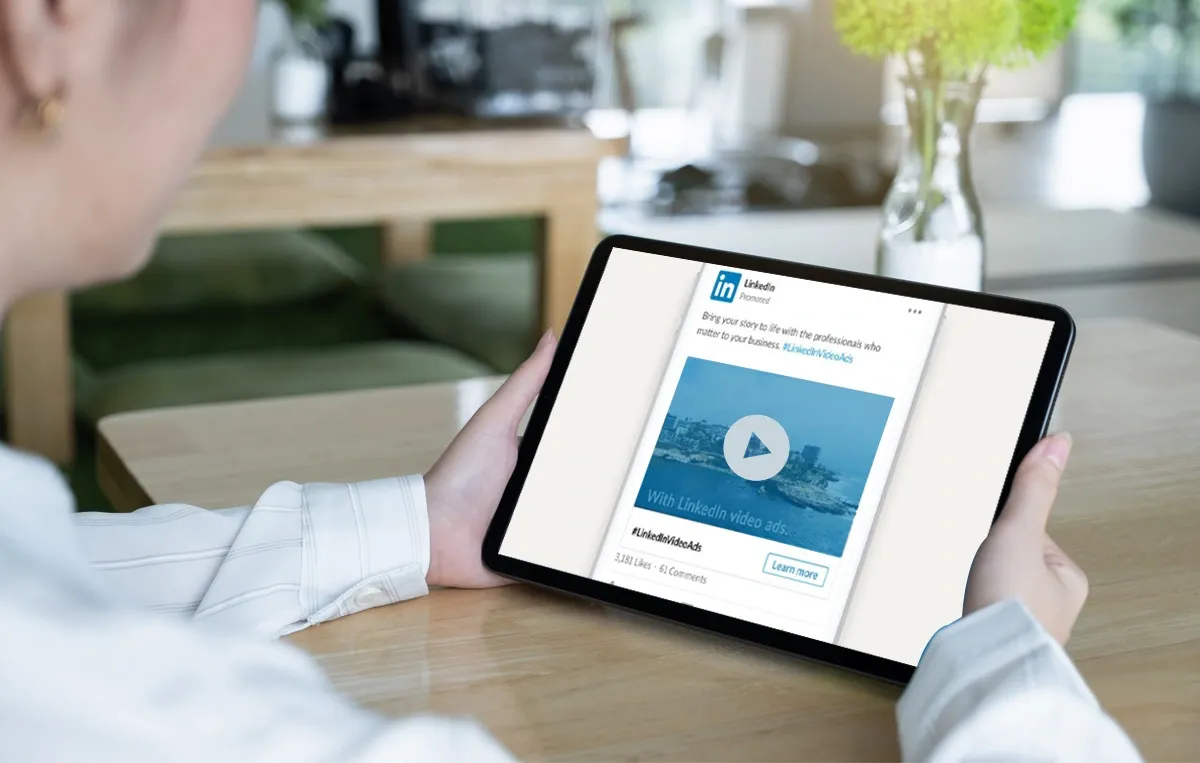
Optimal LinkedIn Video Size and Dimensions for Maximum Engagement
1. Resolution and Aspect Ratio:
LinkedIn supports a range of resolutions, but for the best quality, aim for videos in the following resolutions:
Recommended Resolution: 1280x720 (HD) or 1920x1080 (Full HD)
Aspect Ratio: The recommended aspect ratio for LinkedIn videos is 16:9. This aspect ratio works well for both desktop and mobile views.
2. Video Size and File Format:
File Size: Videos must be under 5GB to be uploaded successfully.
File Formats: MP4 and MOV are the best options. These formats ensure better compatibility and quality retention across various devices.
3. Mobile Optimization:
With a significant portion of LinkedIn traffic coming from mobile devices, it’s important to make sure your videos are optimized for mobile viewers. Keep in mind that users may view your content with the screen oriented vertically or horizontally. To enhance the mobile experience, ensure that important elements of the video (such as text or logos) are centered or positioned within a "safe area" (generally 16:9 aspect ratio).
How to Share Your Videos on LinkedIn
💡 Step 1: Prepare Your Video File
Before uploading your video, ensure that it’s in the correct format and size for LinkedIn. As we discussed earlier, the ideal file formats are MP4 or MOV with a maximum file size of 5GB. You should also ensure that the video resolution is HD (1280x720) or Full HD (1920x1080) for optimal quality.
💡 Step 2: Open LinkedIn and Create a New Post
Login to LinkedIn: Open the LinkedIn website or app, and log in to your account.
Click "Start a Post": On the homepage, locate the "Start a Post" section and click on the "Start a Post" button.
Select "Video" Option: In the post creation box, you will see a media icon. Click on the "Video" icon to begin uploading your video file.
💡 Step 3: Select and Upload Your Video File
Select Your Video File: Click the “Choose File” button, locate your prepared video file, select it, and click upload.
Wait for the Upload to Complete: The upload process may take some time depending on the file size. Make sure the upload is complete, and you see your video previewed correctly.
💡 Step 4: Add Video Title and Description
Write an Engaging Title: Add a short, attention-grabbing title. It should be concise but informative enough to give your audience an idea of what the video is about.
Write a Detailed Description: In the description box, briefly explain the content and purpose of the video. You can also add relevant hashtags (e.g., #VideoMarketing, #BusinessTips) to help increase the visibility of your video.
Include a Call to Action (CTA): It's always good to include a call-to-action in your description, such as “Let me know your thoughts in the comments” or “Click the link to learn more.”
💡 Step 5: Select Your Audience and Privacy Settings
LinkedIn offers several privacy settings for your video post:
Public: Everyone can see your post, including people who aren’t connected to you.
Connections Only: Only your LinkedIn connections will be able to see this video.
Specific People: If you want to share the video with only a select group, you can choose this option.
💡 Step 6: Publish Your Video and Engage
Click "Post": Once everything is set up, click the "Post" button to share your video on LinkedIn.
Engage with Your Audience: After posting, monitor your post regularly to reply to comments and interact with your audience. Active engagement will help boost your video's visibility and foster a deeper connection with your viewers.
After uploading your video, be sure to monitor its performance using LinkedIn’s analytics. Track metrics such as views, likes, comments, and shares to evaluate how your video is performing and adjust your strategy accordingly. If you find that your video isn’t performing as expected, try tweaking your caption, adding more relevant hashtags, or sharing the video at a different time.
How Long Should LinkedIn Videos Be? Best Duration for Engagement
1. The Ideal Video Length for LinkedIn
Studies show that shorter videos tend to perform better on LinkedIn, especially when targeting busy professionals. A video between 30 seconds to 2 minutes is ideal for LinkedIn engagement. This range strikes a balance between delivering a meaningful message without overwhelming your viewers.
Why this works:
Short attention span: Professionals browsing LinkedIn are often multitasking or skimming through posts quickly. A shorter video is more likely to capture and hold their attention.
Higher completion rates: Videos that are shorter have higher chances of being watched all the way through, which increases the likelihood of interaction (likes, comments, shares).
2. When to Use Longer Videos
That being said, there are scenarios where longer videos can be effective on LinkedIn:
In-depth Tutorials: If you’re sharing a tutorial or educational content that requires more time to explain, videos between 2 to 5 minutes can work well. Just make sure to grab your viewer's attention in the first few seconds to prevent them from scrolling away.
Interviews and Webinars: Longer-form content, such as interviews or event highlights, can range from 5 to 10 minutes. Make sure you provide value throughout the video to keep the audience interested.
3. Video Length and LinkedIn's Algorithm
LinkedIn’s algorithm favors content that encourages engagement. While the algorithm doesn’t directly penalize longer videos, it prioritizes content that generates comments, likes, and shares. Therefore, even if your video is longer, make sure it is engaging enough to drive those interactions.
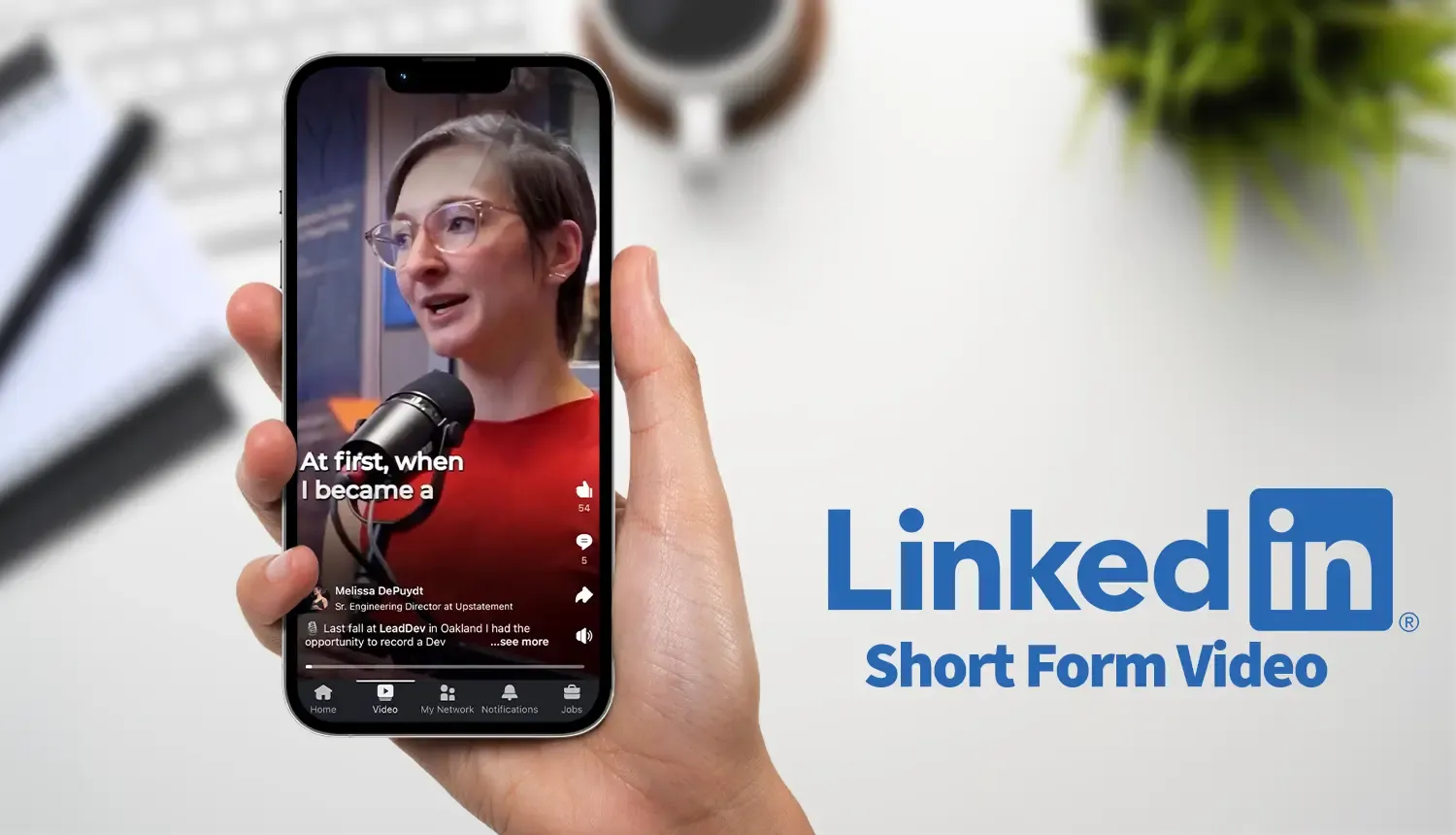
How to launch a LinkedIn video ad campaign
1. Setting Your Campaign Goal
Before you start creating your LinkedIn video ad, it’s essential to have a clear campaign goal. LinkedIn’s Campaign Manager allows you to choose from various objectives such as:
Brand Awareness: Ideal if you want to reach a broader audience.
Lead Generation: Perfect for collecting leads through gated content or forms.
Website Visits: Use this option if you want to drive traffic to your website.
Engagement: Opt for engagement if your goal is to increase likes, shares, and comments.
2. Choosing Your Target Audience
LinkedIn provides powerful targeting options for video ads. You can target your video ad based on:
Industry
Job title
Location
Company size
Skills and interests
3. Uploading and Customizing Your Video Ad
File Format: Make sure your video is in the recommended MP4 format for best compatibility.
Video Length: As discussed earlier, keep your video between 30 seconds to 2
Ad Copy and CTA: Write an engaging caption for your video and include a clear call to action (CTA). For example, “Click to learn more about how our streaming camera can boost your video quality” or “Sign up for a free demo of our audio mixer!”
LinkedIn offers flexible budgeting options. You can choose between:
Daily Budget: You set a daily limit on how much you’re willing to spend.
Total Budget: You set a total budget for the entire campaign.
You can also select your bid type, either Cost per Click (CPC) or Cost per Impression (CPM), depending on your campaign goal.
4. Monitor and Optimize Your Campaign
Once your video ad is live, monitor its performance through LinkedIn’s analytics. Look at key metrics like:
Impressions
Clicks
Engagement rate (likes, shares, comments)
Conversion rate (if applicable)
Use this data to optimize your future ads. For example, if you notice that shorter video ads perform better than longer ones, you can adjust the duration of your future ads accordingly.
How to Optimize Your LinkedIn Videos for Mobile Viewers
1. Keep Your Content Concise
Mobile users typically don’t have the time or patience for lengthy videos. For mobile optimization, it's essential to keep your videos short and straight to the point. As previously mentioned, the 1-2 minute range is optimal.
2. Focus on Visual Appeal
Mobile screens are smaller, so it’s vital to ensure that your visuals are clear and captivating even on a small screen. Using high-quality equipment like NearStream’s VM20 Streaming Camera can help you produce crisp, high-definition videos that look great on mobile devices.
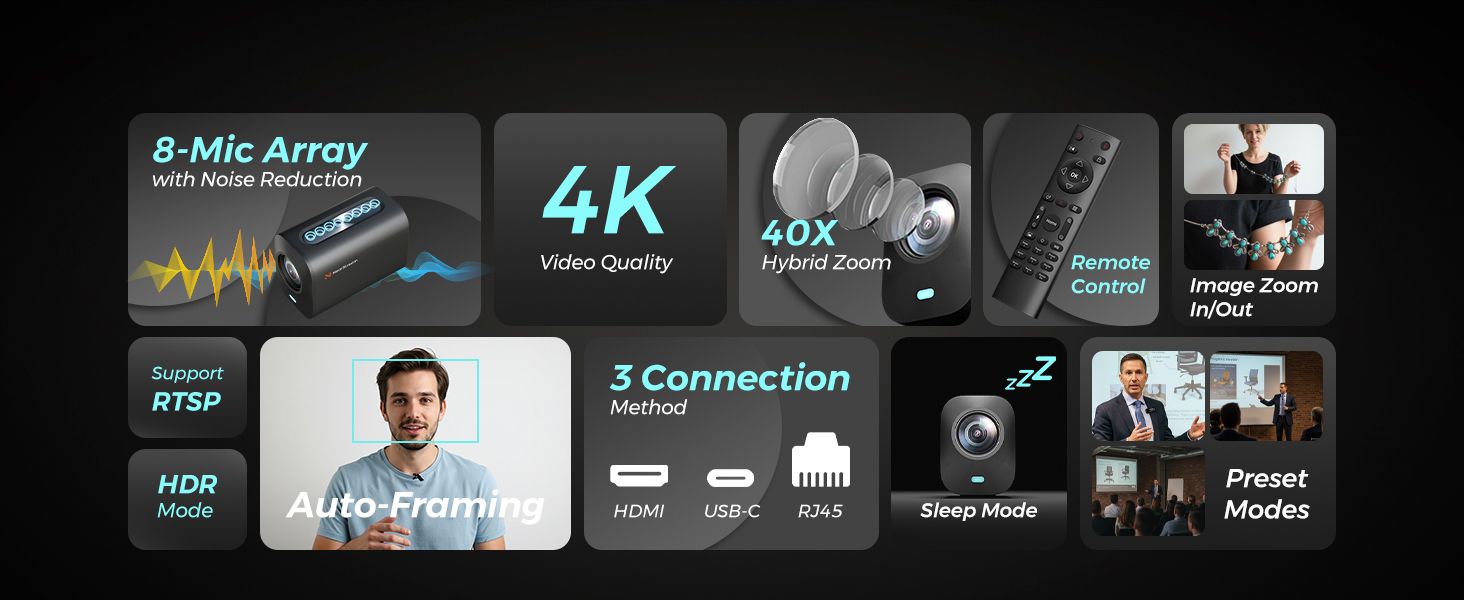
3. Add Subtitles or Captions
Many mobile users watch videos with the sound off, especially in public places. To ensure that your message is conveyed effectively, consider adding subtitles or captions. This will help viewers follow along, even if they’re not able to hear the audio.
Tips for Creating High-Quality LinkedIn Videos on a Budget
1. Use Your Smartphone with the Right Accessories
While a professional camera can enhance video quality, smartphones today are equipped with high-quality cameras that can do the job. Enhance your smartphone video quality with accessories like a tripod, external lighting, and a wireless microphone for crisp audio. ‘

2. Leverage Free Editing Tools
There are several free video editing tools available online, such as DaVinci Resolve, iMovie, and Shotcut. These tools offer a wide range of features, including trimming, color correction, and adding music. Use them to enhance your video before uploading it to LinkedIn.
3. Invest in Affordable Lighting
Good lighting is essential for high-quality video. Consider investing in affordable LED lights that provide soft, even lighting. A ring light, for example, can create a flattering effect for on-camera presentations. NearStream also have Professional Photography Lighting Kit with Green Backdrop, which could let you have a better shooting experience while making eexcellent videos.

4. Use a Quality Microphone
Audio is just as important as video quality. Even the best visuals can be overshadowed by poor audio. You don’t need an expensive microphone; a budget-friendly condenser microphone can significantly improve your sound quality, making your LinkedIn videos sound as professional as they look.

Common Mistakes to Avoid When Posting LinkedIn Videos
1. Ignoring Mobile Optimization
As mentioned earlier, mobile devices account for a significant portion of video views on LinkedIn. Failing to optimize your videos for mobile can lead to poor user experiences and decreased engagement. Always ensure that your videos are optimized for all screen sizes.
2. Overloading Videos with Information
While it’s important to deliver value, try not to overload your audience with too much information in one video. Focus on one key message or idea per video to keep your audience engaged.
3. Failing to Add a Call to Action (CTA)
A call to action (CTA) guides your audience on what to do next. Whether it’s visiting your website, signing up for a newsletter, or downloading an e-book, always include a clear and compelling CTA in your video.
Incorporating LinkedIn videos into your professional content strategy is a powerful way to enhance engagement, build your personal or company brand, and connect with a wider audience. By understanding the specifications, optimizing for mobile viewers, and avoiding common mistakes, you can create videos that not only look great but also drive results. Whether you're sharing insights, promoting a product, or building a community, LinkedIn videos can be a game changer for your professional presence.




































































