Twitch is one of the most popular live streaming platforms, with a strong focus on video game streaming, creative content, and real-life broadcasts. It allows gamers, creators, and content enthusiasts to share their experiences with viewers in real-time, offering a highly interactive and dynamic environment. With its vast audience base, Twitch has become the go-to platform for individuals who want to showcase their skills, build a community, and connect with other like-minded people. If you're a gamer or content creator, learning how to stream Xbox on Twitch can significantly enhance your online presence and help you reach a larger audience. Twitch’s ease of use and integration with consoles make it an ideal platform for streaming your gameplay and engaging with fans.
How to stream Xbox on Twitch is an increasingly popular topic among gamers looking to share their experiences. Xbox, developed by Microsoft, is a well-known gaming console series celebrated for its performance and cutting-edge features. By combining the power of Xbox with the flexibility of Twitch, you can easily learn how to broadcast your gameplay with minimal setup. Whether you're streaming to entertain, share gameplay tips, or build a dedicated following, mastering how to stream Xbox on Twitch opens up a world of possibilities. By following the right steps, setting up your equipment properly, and ensuring your connection is strong, you'll be able to go live seamlessly and deliver engaging content to your viewers.
Prerequisites for Streaming Xbox on Twitch
Xbox Console: Ensure you have an Xbox Series X, Series S, or Xbox One. These consoles provide the necessary performance and features for high-quality streaming.
Twitch Account: Create an account if you haven't already, which is essential for broadcasting on the platform.
Stable Internet Connection: A high-speed internet connection is crucial for smooth streaming. Make sure your connection is fast enough to handle both gameplay and live streaming without interruptions.
Optional Equipment: Consider using a microphone for clear audio communication, and a streaming webcam for seamless image. While the Xbox console has built-in capabilities, a quality microphone and webcam can enhance the overall viewing experience for your audience.

Going Live on Xbox Using Twitch
Setting Up Your Xbox, linking Your Twitch Account:
Press the Xbox button on your controller to open the guide.
Navigate to the "Capture and Share" tab.
Select "Live streaming" and choose Twitch as your broadcast provider.
Follow the on-screen instructions to link your account. This step is essential for learning how to stream on Twitch on Xbox without any hassles.
Adjusting Stream Settings:
Set your stream title to reflect your content. A compelling title can attract more viewers.
Choose your preferred audio and video quality settings to ensure the best streaming experience.
Enable or disable your microphone and camera as needed. These settings help personalize your stream and improve engagement with your audience.
Launch the game you wish to stream. Make sure your game is ready before going live.
Press the Xbox button, navigate to "Capture and Share," and select "Live streaming."
Confirm your stream settings and select "Start broadcast" to go live. This is the moment when your stream officially starts, and viewers will begin tuning in to watch your gameplay on Twitch.
Managing Your Stream on Twitch
Interacting with viewers is a critical aspect of streaming on Twitch. To effectively engage with your audience, consider using the Twitch mobile app or a secondary device to monitor the live chat while streaming. This allows you to keep track of viewer comments, questions, and feedback in real-time, creating a more interactive experience. Responding to comments, acknowledging your followers, and answering questions help build a connection with your audience, fostering a sense of community. Engaging with viewers not only boosts your stream's popularity but also encourages more people to interact and stay longer. By keeping the chat active and friendly, you can maintain viewer interest and create a loyal fanbase. Whether you're playing games, sharing tips, or chatting, consistent engagement is key to growing your Twitch following.
Moderating your stream is just as important as engaging with viewers. Assigning moderators to your Twitch channel is essential for maintaining a positive and respectful environment in your chat. Moderators help ensure that the conversation stays free from spam, inappropriate content, or toxic behavior. This is especially important if you're growing your channel and attracting larger audiences, where managing the chat manually becomes difficult. By designating trusted individuals as moderators, you can focus on your content without worrying about disruptions. Moderators can also help handle requests, share links, and enforce any rules you've set for your channel. With effective moderation, you can create a safe and welcoming space for all viewers, making your stream more enjoyable and professionally managed.
Enhancing Your Xbox Stream with Live Stream Setup
Enhance your twitch streaming setup with these top-rated accessories:
Streaming Cameras:
NearStream VM20 ($269.1) - DSLR Quality for Webcam Use
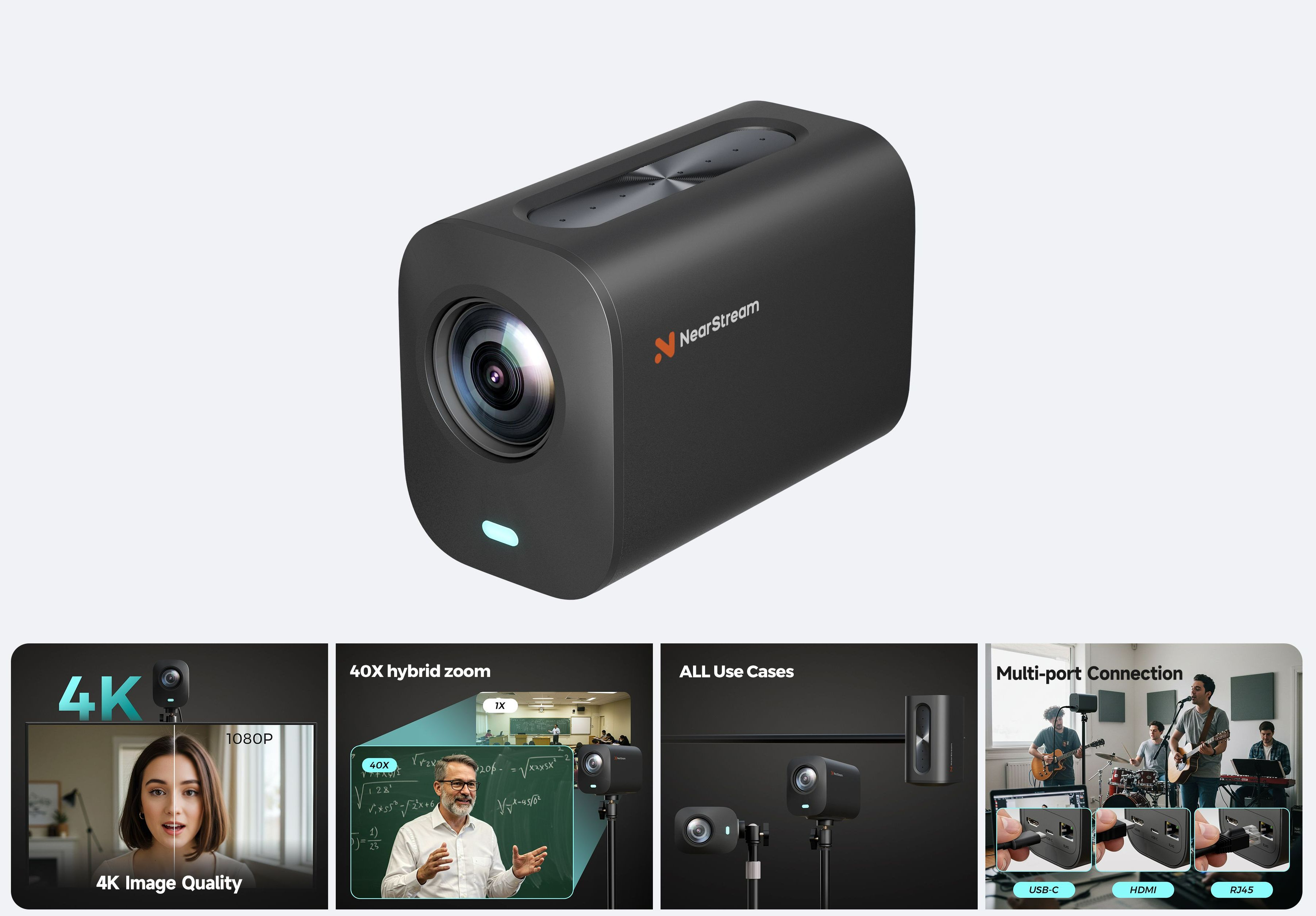
4K Crystal Clear Imaging & 40X Hybrid Zoom: Delivers sharp, detailed images even from long distances, powered by a 5MP 1/2.8" CMOS sensor, excelling in low-light settings.
Multiple Connection Options: Supports HDMI, USB, and RJ45, ensuring seamless integration with various devices and platforms like YouTube, Facebook, Twitch, and OBS.
Versatile Shooting Angles: Easily create a professional setup by connecting multiple VM20 cameras, capturing dynamic shots from various angles.
Smart Remote Control: Adjust zoom, set preset positions, and customize visual settings in real-time with the included remote.
AI Noise-Canceling Microphone: Features an 8-MEMS microphone array that picks up 360° audio within a 16-foot radius, with integrated AI noise-canceling technology.
Elgato Facecam MK.2 ($103.99) - Professional Image Performance
Pro Image Performance: Achieve lifelike visuals with smooth motion on camera, complemented by professional-grade image capture that enhances natural colors even in dimly lit settings.
Customizable Settings: Features Camera Hub software, offering extensive customization options to enhance video quality, similar to those available with DSLR cameras.
HDR-Enabled: Seamlessly conquer high-contrast lighting challenges with stunning clarity in 1080p60 resolution.
Built-In Privacy: Enjoy peace of mind with the convenience of an easy-slide shutter for added security and control over your privacy.
Uncompressed Video: Capture video with enhanced detail and fidelity, ensuring optimal quality for your footage.

Logitech C920 ($59.99) - Reliable and Affordable
Full HD 1080p Video Calling and Recording: Provides crisp, detailed, and vibrantly colored video at 30 fps.
Stereo Audio with Dual Mics: Captures natural sound on calls and recorded videos.
Advanced Capture Software: Allows for easy creation and sharing of video content.
HD Lighting Adjustment and Autofocus: Automatically fine-tunes to lighting conditions to produce bright, razor-sharp images, even in low-light settings.
Includes XSplit VCam License: Comes with a 3-month XSplit VCam license for background removal, replacement, and blurring without a green screen.
Streaming Microphones:
HyperX QuadCast S ($119.00) – RGB Lighting Enhances Gaming Atmosphere

Real-Time Monitoring: With an integrated anti-vibration shock mount and a tap-to-mute sensor, it ensures you’re always in control of your audio.
Customizable RGB Lighting: Personalize your setup with dynamic lighting effects that add a visual flair to your streaming environment.
Selectable Polar Patterns: With options for stereo, omnidirectional, cardioid, and bidirectional modes, you can tailor the mic’s performance to your specific needs.
Gain Control: Easily adjust your mic sensitivity to get the best sound quality without distortion.
NearStream AM25X Studio Microphone ($73.8) – A hybrid USB/XLR mic that delivers professional-quality sound.

Dual Connectivity: Offers both USB and XLR interfaces, making it ideal for PC streaming, recording, and connecting to audio mixers for vocal, podcast, or music production setups.
Supercardioid Polar Pattern: Focuses on voice capture while rejecting ambient noise, ensuring clear sound.
AI Noise Suppression: Filters out distractions for a cleaner audio experience.
4-in-1 Smart Knob: Allows for easy adjustments of various settings.
Real-Time Monitoring: Provides ultra-seamless monitoring for precise audio feedback.
Capture Cards for Gaming:
While Xbox consoles offer native streaming capabilities, incorporating a capture card into your setup can significantly enhance your streaming experience. Capture cards offload the recording process from your console, ensuring smoother gameplay and higher-quality streams. They also provide greater flexibility for customization, allowing for advanced overlays, alerts, and scene transitions, which can elevate the professionalism of your content. Additionally, capture cards enable multi-platform streaming, broadening your audience reach.
NearStream CCD30 ($129.6)- Ultra Low Latency & Clear Gaming Streaming Solution

4K Capture: Supports HDMI input and output resolutions up to 4K at 60fps, ensuring high-quality gameplay capture.
Ultra-Low Latency: Delivers smooth and synchronized audio and video for live streaming and gaming.
Wide Compatibility: Works seamlessly with devices like PS5, PS4 Pro, Switch, Camera, DSLR, PC, Xbox Series X/S, and Xbox One X.
Elgato HD60 X ($135.69)- High-Definition Capture with Advanced Features

4K60 HDR10 Pass-Through: Allows high-resolution gaming with HDR support for vibrant visuals.
Variable Refresh Rate (VRR): Ensures tear-free and smooth gameplay with supported devices.
Near-Instant: Provides near-instant game view with minimal delay between gameplay and streaming.
You can consider the NearStream All-In-One Gaming Kit to solve all the problems
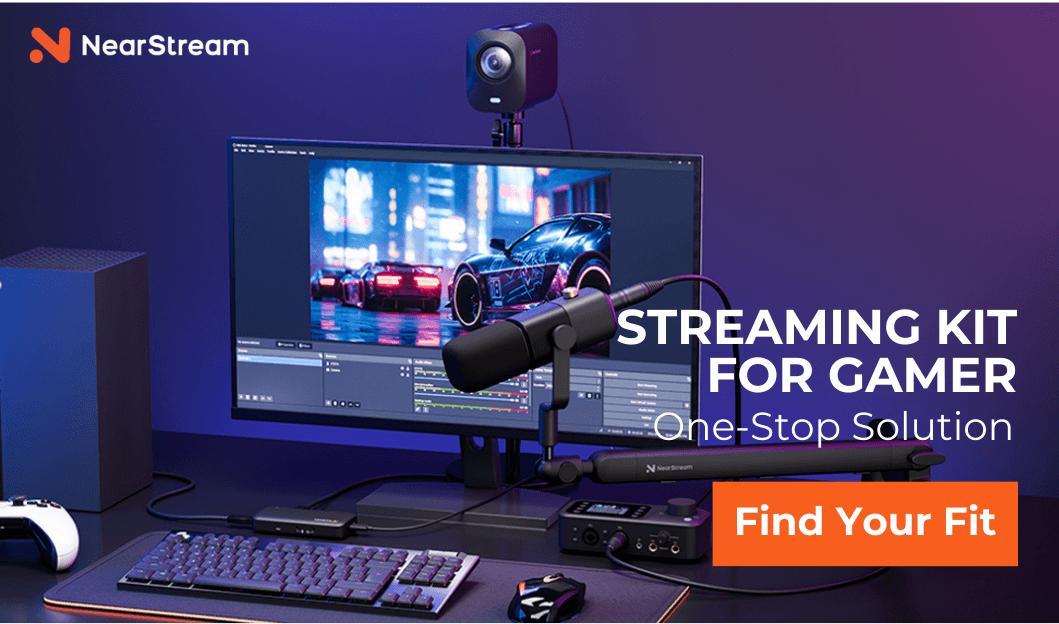
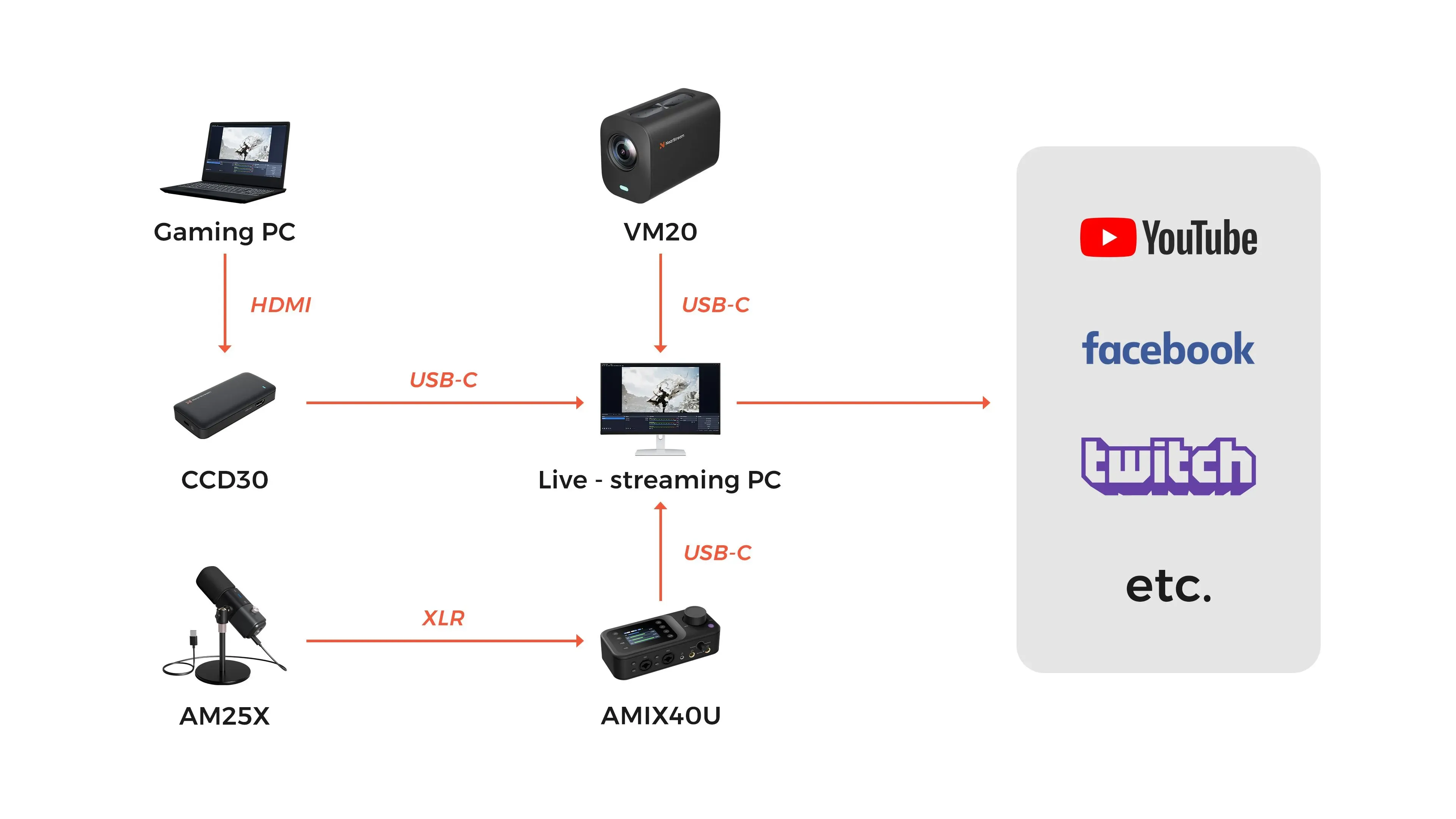
For the ultimate gaming streaming experience, the NearStream Gaming Kit offers everything you need to take your content to professional levels, whether you're streaming on Twitch or other platforms. The AM25X Mic ensures crystal-clear, noise-canceling audio, allowing your voice to be heard loud and clear during your Twitch broadcasts. With its XLR/USB flexibility, you can easily connect to a variety of devices, enhancing your setup and making it easier than ever to stream using Twitch. Paired with the VM20 Wired Streaming Camera, this kit captures stunning 4K visuals with a remarkable 40X hybrid zoom, delivering sharp and immersive video that keeps your audience captivated.
The AMIX40U Mixer included in the kit gives you full control over your sound, featuring 10 channels and a professional preamp to ensure your audio is perfectly balanced. This allows you to fine-tune every detail of your sound for optimal performance while streaming on Twitch. The CCD30 Capture Card guarantees seamless 4K gameplay capture, ensuring smooth, lag-free streaming for your audience on Twitch or YouTube. Whether you’re broadcasting from your PC or console, the NearStream Gaming Kit provides flawless audio and 4K video, ensuring you can stream Xbox on Twitch or any other platform with ease and professionalism.
Common Issues When Streaming Xbox on Twitch
Stream Quality Problems: Check your internet connection and adjust settings if necessary. If your stream quality drops, reducing video quality or adjusting stream settings can help improve the situation.
Account Linking Issues: Ensure your Twitch account is correctly linked in the Xbox settings. If you're having trouble linking, revisit the setup process and confirm your login details.
Audio/Video Sync: Verify that your audio and video sources are properly synchronized. If there's a delay, consider adjusting your audio settings or troubleshooting the connection between your Xbox and Twitch.
Conclusion
Embarking on your Twitch streaming journey directly from your Xbox is not just about broadcasting gameplay; it's an invitation to join a vibrant global community passionate about gaming. This platform offers a unique opportunity to share your experiences, showcase your skills, and engage with viewers worldwide, fostering connections that transcend geographical boundaries.
With the seamless integration of Xbox and Twitch, setting up your stream is straightforward, allowing you to focus on what truly matters—creating compelling content and interacting with your audience. Embrace this exciting venture with enthusiasm, knowing that each stream is a step toward personal growth, community building, and the potential to transform your gaming passion into a rewarding endeavor.




































































